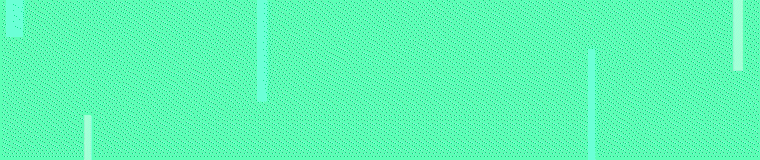Torrents Stats
- Partagées
- 130 Go
- Téléchargées
- 0 bytes
- Ratio
- -
- Messages
- 1 446
- J'aime
- 248
- Trophées
- 999
- Inscrit
- 14 Décembre 2015
Bonjour ,
Source : lien ou image supprimée
Download : lien ou image supprimée
Description :
Installation
Upgrading
The v3 module is not compatible with v2 so you'll have to re-configure the "Module Settings" of all Multicraft products to make sure servers are still provisioned with the correct settings.
The Multicraft server ID is now stored in a separate field called "Multicraft Server ID" for each service (previously in the Domain field). To make sure existing services can be suspended/terminated correctly with the new module you can either manually move the ID from the Domain field into the new server ID field or run the following query on your WHMCS database:
INSERT IGNORE INTO mod_multicraft SELECT a.id, domain FROM tblhosting AS a JOIN tblproducts AS b ON a.packageid=b.id WHERE servertype='multicraft' AND CAST(domain AS SIGNED)>0;
You might have to run a module function of the new module first so the mod_multicraft table gets created. Clicking on "Test Connection" in the "Servers" entry should be sufficient.
Changes
Summarized change list since the v2 module:
- Added "Test Connection" function
- Added multiple settings for fine grained control over the module behavior
- Added support for checking daemons in random order
- Allow all server properties to be overridden by the module
- Don't generate a new password if no new panel user is created
- Implemented "best daemon" feature to influence the way a daemon is chosen
- Implemented support for variables in server name
- Log to WHMCS module log instead of sending log mail
- New "default value" feature, allowing custom fields to override module settings without user input
- Performance improvements
- Store server ID in new database table
- Support for configurable options and custom fields for every available setting, allowing great flexibility in terms of user choice and pricing
- Use new WHMCS database functions so query errors are logged in WHMCS
Connect WHMCS to Multicraft
The module automatically distributes Minecraft servers over multiple daemons so you only have to create one "Servers" entry in WHMCS.
For illustration, here are the two relevant sections of the "Servers" entry:


Create Product
Create a new product under "Setup"->"Products/Services"->"Products/Services". The module related settings are under "Module Settings", everything else is the same as for a standard WHMCS product entry. Please contact WHMCS support if you have any question regarding WHMCS base functionality.
Module Settings

Custom Fields
Custom Fields can be used to override the Module Settings as well as set additional settings through user input during the order process. See lien ou image supprimée for a full list of available settings. The name of the Custom Field needs to match the setting name exactly so you can use the Friendly Display Names feature of WHMCS to give it a more friendly name.
Using the lien ou image supprimée documented below you can also override settings without having them exposed to the user.
Example
This will allow customers to choose a panel login username:

Configurable Options
Configurable Options will override both the Module Settings and Custom Fields. They can be used to make certain settings available as a paid upgrades for example. See lien ou image supprimée for a full list of available settings. The name of the Configurable Option needs to match the setting name exactly so you can use the Friendly Display Names feature of WHMCS to give it a more friendly name.
Using the lien ou image supprimée documented below you can also override settings without having them exposed to the user.
Example
See the lien ou image supprimée below.
Default Value Feature
Since the number of settings Multicraft provides exceeds the limit for the WHMCS Module Settings there is a special feature available that allows an arbitrary number of settings to be configured through Custom Fields using a special format.
Custom Fields using the format "setting=value" with field type "Text Field" are handled specially by the module. It will set the "setting" to "value" regardless of whether or not a value has been set for this field during the order process or in the service view. Setting these custom fields to "Admin Only" is recommended.
These Default Value Custom Fields can override the Module Settings but they are overridden by any Custom Field or Configurable Option for the same setting.
See lien ou image supprimée for a full list of available settings.
Example
This will configure the product to delete the control panel user ("delete_user" setting) when the service is terminated and make sure the daemon with the most available RAM is used ("use_best_daemon" setting):

- Place the contents of the archive you have received in your WHMCS installation directory under "modules/servers" (The PHP files have to be in "modules/servers/multicraft")
- Enable the Multicraft API under "Settings"->"Panel Configuration" in your Multicraft panel
- Create an API key for a user with superuser privileges by going to the user profile and clicking on "Generate API key" in the menu to the left.
Upgrading
The v3 module is not compatible with v2 so you'll have to re-configure the "Module Settings" of all Multicraft products to make sure servers are still provisioned with the correct settings.
The Multicraft server ID is now stored in a separate field called "Multicraft Server ID" for each service (previously in the Domain field). To make sure existing services can be suspended/terminated correctly with the new module you can either manually move the ID from the Domain field into the new server ID field or run the following query on your WHMCS database:
INSERT IGNORE INTO mod_multicraft SELECT a.id, domain FROM tblhosting AS a JOIN tblproducts AS b ON a.packageid=b.id WHERE servertype='multicraft' AND CAST(domain AS SIGNED)>0;
You might have to run a module function of the new module first so the mod_multicraft table gets created. Clicking on "Test Connection" in the "Servers" entry should be sufficient.
Changes
Summarized change list since the v2 module:
- Added "Test Connection" function
- Added multiple settings for fine grained control over the module behavior
- Added support for checking daemons in random order
- Allow all server properties to be overridden by the module
- Don't generate a new password if no new panel user is created
- Implemented "best daemon" feature to influence the way a daemon is chosen
- Implemented support for variables in server name
- Log to WHMCS module log instead of sending log mail
- New "default value" feature, allowing custom fields to override module settings without user input
- Performance improvements
- Store server ID in new database table
- Support for configurable options and custom fields for every available setting, allowing great flexibility in terms of user choice and pricing
- Use new WHMCS database functions so query errors are logged in WHMCS
Connect WHMCS to Multicraft
The module automatically distributes Minecraft servers over multiple daemons so you only have to create one "Servers" entry in WHMCS.
- Create "Servers" entry
Under "Setup"->"Products/Services"->"Servers", click on "Add New Server" and fill in the fields:- Hostname
Your control panel URL (lien ou image supprimée) - IP Address
Since every daemon has its own IP this setting is not used - Assigned IP Addresses
A list of available dedicated IPs in the format DaemonID,IP:Port (e.g.: 1,192.168.1.1:25565). - Type
Set this to "Multicraft" - Username
The name of the user for which you have generated the API key - Access Hash
The API key you have generated for that user
- Hostname
- Create Server Group
Under "Setup"->"Servers", click on "Create New Group" and add the server you just created to this group.
For illustration, here are the two relevant sections of the "Servers" entry:


Create Product
Create a new product under "Setup"->"Products/Services"->"Products/Services". The module related settings are under "Module Settings", everything else is the same as for a standard WHMCS product entry. Please contact WHMCS support if you have any question regarding WHMCS base functionality.
Module Settings
- Module Name
Set this to "Multicraft" - Server Group
IMPORTANT: Set this to the server group you created in the previous step - Player Slots
Player slot count for the created server - Memory
Amount of RAM in MB for the created server - Dedicated IP
- Use shared IP
Don't try to assign a dedicated IP - Dedicated IP if available
Try to assign a dedicated IP from the "Assigned IP Addresses" list of the WHMCS "Servers" entry. Continue with a shared IP if no dedicated IP is available - Require dedicated IP
Assign a dedicated IP, fail if no IP is available
- Use shared IP
- Server Name
See lien ou image supprimée below - Calculate used Memory
Whether to include suspended servers when determining if a daemon has enough RAM available for the new server - Allowed Daemons
Restrict available daemons to the daemon IDs listed in this field (comma separated). All daemons are used if this is empty. - Create FTP Account
Whether or not to create a FTP account for the user - Delete files on Terminate
Whether to delete a servers base directory containing all the data related to this server when the WHMCS service is terminated - All other settings are the same as in the Multicraft server settings

Custom Fields
Custom Fields can be used to override the Module Settings as well as set additional settings through user input during the order process. See lien ou image supprimée for a full list of available settings. The name of the Custom Field needs to match the setting name exactly so you can use the Friendly Display Names feature of WHMCS to give it a more friendly name.
Using the lien ou image supprimée documented below you can also override settings without having them exposed to the user.
Example
This will allow customers to choose a panel login username:

Configurable Options
Configurable Options will override both the Module Settings and Custom Fields. They can be used to make certain settings available as a paid upgrades for example. See lien ou image supprimée for a full list of available settings. The name of the Configurable Option needs to match the setting name exactly so you can use the Friendly Display Names feature of WHMCS to give it a more friendly name.
Using the lien ou image supprimée documented below you can also override settings without having them exposed to the user.
Example
See the lien ou image supprimée below.
Default Value Feature
Since the number of settings Multicraft provides exceeds the limit for the WHMCS Module Settings there is a special feature available that allows an arbitrary number of settings to be configured through Custom Fields using a special format.
Custom Fields using the format "setting=value" with field type "Text Field" are handled specially by the module. It will set the "setting" to "value" regardless of whether or not a value has been set for this field during the order process or in the service view. Setting these custom fields to "Admin Only" is recommended.
These Default Value Custom Fields can override the Module Settings but they are overridden by any Custom Field or Configurable Option for the same setting.
See lien ou image supprimée for a full list of available settings.
Example
This will configure the product to delete the control panel user ("delete_user" setting) when the service is terminated and make sure the daemon with the most available RAM is used ("use_best_daemon" setting):

Cdt , <_ViiPeRz/>
Source :
http://multicraft.org/images/whmcs/servers_top.png
http://multicraft.org/images/whmcs/servers_bottom.png
http://multicraft.org/images/whmcs/product_module_settings.png
http://multicraft.org/images/whmcs/custom_field.png
http://multicraft.org/images/whmcs/default_values.png
Source :
lien ou image supprimée
lien ou image supprimée
lien ou image supprimée
lien ou image supprimée
lien ou image supprimée