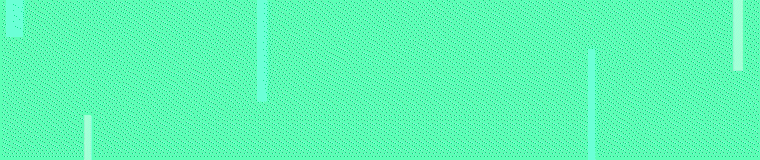Torrents Stats
- Partagées
- 145.6 Go
- Téléchargées
- 3.3 Go
- Ratio
- 44
- Messages
- 830
- J'aime
- 997
- Trophées
- 1 404
- Inscrit
- 22 Décembre 2015
Microsoft Toolkit 2.5.3 & 2.6 Beta 5
Yo tout le monde c'est encore moi (et oui en ce moment xD) et aujourd'hui je vous propose un utilitaire plutôt intéressant, Microsoft Toolkit
Pourquoi est-il intéressant ? Il permet de craquer (à l'heure ou j'écrit ce post) à peu près tout les Office et Windows
Et pourquoi 2 versions ?
La 2.5.3 est une version "fini" sans bug (en principe)
La 2.6 est en Beta donc il y'a peut être un éventuelle risque de bug ou alors c'est tout simplement une version test (principe de la beta), je propose tout de même cette version car elle vous permet les crack Windows & Office les plus récents (jusqu'à Office 2016 et les derniers Win10 à cette heure ci) contrairement à la 2.5.3 qui va cracker des versions légèrement en dessous (jusqu'à Office 2013 et quelque Windows 10)
Tout d'abord télécharger l'une des 2 versions :
- Microsoft Toolkit 2.5.3
- Microsoft Toolkit 2.6 BETA 5
Une fois l'un des deux lancer, vous obtiendrez ceci :
J'ai encadré les boutons sur les quelles vous devez cliquer pour procédé à un crack, celui de gauche pour Office et celui de droite pour Windows
Lorsque vous cliquerez sur l'un des deux la fenêtre s'étendra et des onglets apparaîtrons
L'onglet qui nous intéresse est l'onglet nommé "Activation" cliquer dessus
Une fois dedans cliquer sur "Activate" l'activation devrais se faire
Une fois l'opération terminer redémarrer votre ordinateur pour vérifier que tout est bien fais correctement et Enjoy!
Yo tout le monde c'est encore moi (et oui en ce moment xD) et aujourd'hui je vous propose un utilitaire plutôt intéressant, Microsoft Toolkit
Pourquoi est-il intéressant ? Il permet de craquer (à l'heure ou j'écrit ce post) à peu près tout les Office et Windows
Et pourquoi 2 versions ?
La 2.5.3 est une version "fini" sans bug (en principe)
La 2.6 est en Beta donc il y'a peut être un éventuelle risque de bug ou alors c'est tout simplement une version test (principe de la beta), je propose tout de même cette version car elle vous permet les crack Windows & Office les plus récents (jusqu'à Office 2016 et les derniers Win10 à cette heure ci) contrairement à la 2.5.3 qui va cracker des versions légèrement en dessous (jusqu'à Office 2013 et quelque Windows 10)
Tout d'abord télécharger l'une des 2 versions :
- Microsoft Toolkit 2.5.3
- Microsoft Toolkit 2.6 BETA 5
Une fois l'un des deux lancer, vous obtiendrez ceci :
J'ai encadré les boutons sur les quelles vous devez cliquer pour procédé à un crack, celui de gauche pour Office et celui de droite pour Windows
Lorsque vous cliquerez sur l'un des deux la fenêtre s'étendra et des onglets apparaîtrons
L'onglet qui nous intéresse est l'onglet nommé "Activation" cliquer dessus
Une fois dedans cliquer sur "Activate" l'activation devrais se faire
Une fois l'opération terminer redémarrer votre ordinateur pour vérifier que tout est bien fais correctement et Enjoy!
This is a set of tools and functions for managing licensing, deploying, and activating Microsoft Office and Windows. All output from these functions is displayed in the Information Console. All functions are run in the background and the GUI is disabled to prevent running multiple functions, as they could conflict or cause damage if run concurrently. The Microsoft Office Setup Customization Functions (Customize Setup Tab), AutoKMS Uninstaller (if AutoKMS is installed), AutoRearm Uninstaller (if AutoRearm is installed), Office Uninstaller and Product Key Checker work even if Microsoft Office or Windows is not installed/supported. For information about individual functions, read further.
Requirements:
Microsoft .NET Framework 4.0 or 4.5 (Not 3.5)
Microsoft Office 2010 or Later for Office Toolkit Support
Windows Vista or Later for Windows Toolkit Support
Requirements:
Microsoft .NET Framework 4.0 or 4.5 (Not 3.5)
Microsoft Office 2010 or Later for Office Toolkit Support
Windows Vista or Later for Windows Toolkit Support
Microsoft Toolkit Functions
Main Tab:
Office Information: This states if Microsoft Office is installed and supported on your PC and whether it is 32 bit (x86), 64 bit (x64) or 32 bit running on 64 bit OS (x86-64). It will also tell you the Product Edition and Version Number.
Windows Information: This states if Microsoft Windows is installed and supported on your PC and whether it is 32 bit (x86), 64 bit (x64) or 32 bit running on 64 bit OS (x86-64). It will also tell you the Product Edition and Version Number.
Uninstall Office: Run a script that will uninstall Microsoft Office if you can't manually remove it. Microsoft Office 2003 and later is supported.
Activation Tab:
EZ-Activator: This is a simple setup for KMS Activation. Unlike previous versions, it CANNOT use KMS activation if you are using Retail License. EZ-Activator gathers information about your licensing status to provide the best method of activation. It can automatically attempt possible fixes in case of activation failure, and can reverse all changes in case of total failure.
It automatically installs all KMS Keys for your system, attempts activation for only KMS Licenses, and if successful, installs AutoKMS automatically.
AutoKMS: AutoKMS is a scheduled task that will renew your 180 day KMS activation. Unlike other KMS activators, AutoKMS does not run 24/7 or only at the last minute with the hope it won't fail, and leaves no traces of itself other than a scheduled task, log, and exe file. It only attempts to activate KMS licenses (which saves a lot of time if you have non-KMS licenses such as MAK or Retail active). It will run at startup, at login, and then every 24 hours and attempt KMS activation (the task schedule cannot be changed). The Install/Uninstall buttons are used to install or remove AutoKMS.
AutoKMS Custom Task: Replace the default AutoKMS Scheduled task with a custom one that won't be reset. You can customize the triggers the way you want in Task Scheduler.
AutoRearm: AutoRearm is a scheduled task that will allow you to use Microsoft Office in grace period forever (It is a trial reset not an activator). It requires that you have at least 1 available rearm upon install. It works by taking a backup of your activation and restoring it when you run out of rearms. It runs on startup and then every 24 hours, and checks how many days left you have on your grace period (the task schedule cannot be changed). It will rearm if you have 5 or fewer days before your grace period expires. If the rearm fails because the count ran out (which is normal and inevitable), it restores the backup, which puts the count where it was upon install of AutoRearm. Because this grace period is likely expired, it then rearms (which is why at least 1 rearm is required). The backup will be restored upon uninstall reverting your PC to whatever state it would be in when you installed AutoRearm (though grace may be expired). AutoRearm cannot be installed alongside timesurfer’s IORRT (which does the same thing as AutoRearm).
NOTE: Retail Microsoft Office nags you for activation on startup, so don't use Retail. You can stop this by using Volume Edition and using KMS Product Key.
KMS Server Service: Install KMSEmulator as a Windows Service that constantly runs and starts automatically, for turning your PC into a KMS Server that can activate other clients over the network.
NOTE: This service is written in C++, not C#\.NET. You will want to AV and Firewall exclude this service to activate other clients.
NOTE: Some Operating Systems (Microsoft Windows 8.1/Server 2012 R2, and Microsoft Office 2013 on these OS) block LocalHost KMS Activation. If you want to use KMS Server Service to activate your own PC, you can install AutoKMS alongside KMS Server Service and use a LocalHost Bypass method.
Attempt Activation (Activate): This will attempt to activate any and all Microsoft Office or Windows products (depending on the Toolkit Mode). Online and KMS Activation will be performed.
Attempt Activation (Phone): This will attempt to activate any and all Microsoft Office or Windows products (depending on the Toolkit Mode), that can be Phone Activated and aren't already activated. The Phone Activation will require you to enter a Confirmation ID which you get by calling Microsoft, but it will save it for later use.
Check Activation Status (Check): This will display detailed information on Microsoft Office or Windows activation (depending on the Toolkit Mode), including how many days you are licensed for, what Product Key and type of license you are using, and much more.
Rearm: This resets the 30 day grace period that all Microsoft Office or Windows products (depending on the Toolkit Mode) have. Rearm count is limited so check the rearm count. Not all products provide a grace period, and a rearm does not activate your product.
Get Rearm Count (Available): The available button will tell you how many rearms you have available.
Product Keys Tab:
Install: This will install a Product Key, using either a provided Product Key based upon your selection or a custom Product Key that you enter. A Product Key cannot be installed unless you have that License installed.
Uninstall: This will remove a Product Key, either removing the Product Key based upon your selection or a custom Product Key that you enter.
Check: This will give information on a Product Key, using either a provided Product Key based upon your selection or a custom Product Key that you enter. This information is what you would get from a PIDX checker.
Check Key List: Check multiple Product Keys obtained using a form that can read the clipboard and any files you choose. All Product Keys are found using Regular Expressions from these sources and are stored. When you are done, all these Product Keys will be checked.
Check System: Read the Product Keys found in the Registry and MSDM Table for Microsoft Office or Windows products (depending on the Toolkit Mode), and perform a check on it. NOTE: Product Keys may not exist, be obscured, or not actually be installed.
Show System: Read the Product Keys found in the Registry and MSDM Table for Microsoft Office or Windows products (depending on the Toolkit Mode), and display it. NOTE: Product Keys may not exist, be obscured, or not actually be installed.
License Backup Tab:
Backup: This saves your licensing information for Microsoft Office or Windows products (depending on the Toolkit Mode) so it can be restored later. This information is machine specific, so it won't work on different hardware. It saves the current state but does not stop the clock, so a 25 day old backup restored will be whatever days you had minus 25 when you took the backup, if you are using KMS or Trial licensing. Backups are stored in subdirectories of the "Backups" folder, named after the Product shown in the Main Tab. The "Backups" folder will be created in the same directory as the Microsoft Toolkit executable using the name you entered, so be sure you aren't running Microsoft Toolkit from a read only directory.
Restore: Restores all of the information saved in a previous backup. It will take a temporary backup of your current state, delete your current state, and then restore the backup. If it fails to restore it will try to restore the temporary backup. This requires that you disable your internet connection to prevent using up an activation before the Restore completes.
Check Key List: Checks all keys in Keys.ini for the backup you specify.
Restore Keys: Tries to reinstall saved Product Keys of a backup, but does not change or restore licensing. Good if you backed up a MAK that has an installable key but you want to Phone Activate.
Customize Setup Tab:
Set Installer Path: Opens window so you can browse to the setup.exe for your Microsoft Office installer. You must have previously extracted the Microsoft Office Installer somewhere (ISO files and self-extracting exe files not supported, you must extract yourself). If the installer is both 32 and 64 bit (has a setup.exe and x86 and x64 folders), browse inside one of those folders for setup.exe, convert that, then repeat for the other folder.
Extract Setup: If your Microsoft Office installer is in ISO or Microsoft SFX EXE form, browse to it and choose a place to extract it, then the path to setup.exe will be determined.
Make ISO: Browse to setup.exe, and that folder will be added to an ISO. If you have a Dual-Architecture installer (32 and 64 bit), choosing the setup.exe alongside the x64/x86 folder(s) adds everything to the ISO. Entering x86 folder and choosing setup.exe creates an x86 only ISO, and vice versa for the x64 folder.
Run OCT: This runs Microsoft’s Office Customization Tool, which allows you to create MSP files that automate and customize Microsoft Office setup. This is a powerful deployment tool but only works on Volume editions. You create a MSP file for a product then put that MSP file in the Updates folder. This requires you have the Admin folder on the installer as well, so if you change a Retail installer to Volume, the Admin folder is added so you can use OCT.
Change Channel: The product determined by your selection in the combo boxes will have its licensing channel changed. If the product is Retail, it will become Volume. If the product is Volume, it will become Retail. Press Change Channel for each selection that you want to change the licensing channel for. This will also add the Admin folder to your installer which allows you to use the Office Customization Tool.
Add Updates: Browse to downloaded updates for Microsoft Office and they will be integrated into the disc. Any MSP files, or any EXE updates following Microsoft’s normal command-line parameters can be integrated. This means you should be able to integrate Service Packs as well.
Add Languages: Browse to language packs for Microsoft Office and integrate them into the Microsoft Office installer. When you run Microsoft Office setup, you will be able to use these languages if more than one language is in the Microsoft Office installer; otherwise the only language in the installer is used.
Remove Language: If multiple languages are in the Microsoft Office installer, you can choose one to remove. You cannot remove a language if it’s the only one in the Microsoft Office installer.
Main Tab:
Office Information: This states if Microsoft Office is installed and supported on your PC and whether it is 32 bit (x86), 64 bit (x64) or 32 bit running on 64 bit OS (x86-64). It will also tell you the Product Edition and Version Number.
Windows Information: This states if Microsoft Windows is installed and supported on your PC and whether it is 32 bit (x86), 64 bit (x64) or 32 bit running on 64 bit OS (x86-64). It will also tell you the Product Edition and Version Number.
Uninstall Office: Run a script that will uninstall Microsoft Office if you can't manually remove it. Microsoft Office 2003 and later is supported.
Activation Tab:
EZ-Activator: This is a simple setup for KMS Activation. Unlike previous versions, it CANNOT use KMS activation if you are using Retail License. EZ-Activator gathers information about your licensing status to provide the best method of activation. It can automatically attempt possible fixes in case of activation failure, and can reverse all changes in case of total failure.
It automatically installs all KMS Keys for your system, attempts activation for only KMS Licenses, and if successful, installs AutoKMS automatically.
AutoKMS: AutoKMS is a scheduled task that will renew your 180 day KMS activation. Unlike other KMS activators, AutoKMS does not run 24/7 or only at the last minute with the hope it won't fail, and leaves no traces of itself other than a scheduled task, log, and exe file. It only attempts to activate KMS licenses (which saves a lot of time if you have non-KMS licenses such as MAK or Retail active). It will run at startup, at login, and then every 24 hours and attempt KMS activation (the task schedule cannot be changed). The Install/Uninstall buttons are used to install or remove AutoKMS.
AutoKMS Custom Task: Replace the default AutoKMS Scheduled task with a custom one that won't be reset. You can customize the triggers the way you want in Task Scheduler.
AutoRearm: AutoRearm is a scheduled task that will allow you to use Microsoft Office in grace period forever (It is a trial reset not an activator). It requires that you have at least 1 available rearm upon install. It works by taking a backup of your activation and restoring it when you run out of rearms. It runs on startup and then every 24 hours, and checks how many days left you have on your grace period (the task schedule cannot be changed). It will rearm if you have 5 or fewer days before your grace period expires. If the rearm fails because the count ran out (which is normal and inevitable), it restores the backup, which puts the count where it was upon install of AutoRearm. Because this grace period is likely expired, it then rearms (which is why at least 1 rearm is required). The backup will be restored upon uninstall reverting your PC to whatever state it would be in when you installed AutoRearm (though grace may be expired). AutoRearm cannot be installed alongside timesurfer’s IORRT (which does the same thing as AutoRearm).
NOTE: Retail Microsoft Office nags you for activation on startup, so don't use Retail. You can stop this by using Volume Edition and using KMS Product Key.
KMS Server Service: Install KMSEmulator as a Windows Service that constantly runs and starts automatically, for turning your PC into a KMS Server that can activate other clients over the network.
NOTE: This service is written in C++, not C#\.NET. You will want to AV and Firewall exclude this service to activate other clients.
NOTE: Some Operating Systems (Microsoft Windows 8.1/Server 2012 R2, and Microsoft Office 2013 on these OS) block LocalHost KMS Activation. If you want to use KMS Server Service to activate your own PC, you can install AutoKMS alongside KMS Server Service and use a LocalHost Bypass method.
Attempt Activation (Activate): This will attempt to activate any and all Microsoft Office or Windows products (depending on the Toolkit Mode). Online and KMS Activation will be performed.
Attempt Activation (Phone): This will attempt to activate any and all Microsoft Office or Windows products (depending on the Toolkit Mode), that can be Phone Activated and aren't already activated. The Phone Activation will require you to enter a Confirmation ID which you get by calling Microsoft, but it will save it for later use.
Check Activation Status (Check): This will display detailed information on Microsoft Office or Windows activation (depending on the Toolkit Mode), including how many days you are licensed for, what Product Key and type of license you are using, and much more.
Rearm: This resets the 30 day grace period that all Microsoft Office or Windows products (depending on the Toolkit Mode) have. Rearm count is limited so check the rearm count. Not all products provide a grace period, and a rearm does not activate your product.
Get Rearm Count (Available): The available button will tell you how many rearms you have available.
Product Keys Tab:
Install: This will install a Product Key, using either a provided Product Key based upon your selection or a custom Product Key that you enter. A Product Key cannot be installed unless you have that License installed.
Uninstall: This will remove a Product Key, either removing the Product Key based upon your selection or a custom Product Key that you enter.
Check: This will give information on a Product Key, using either a provided Product Key based upon your selection or a custom Product Key that you enter. This information is what you would get from a PIDX checker.
Check Key List: Check multiple Product Keys obtained using a form that can read the clipboard and any files you choose. All Product Keys are found using Regular Expressions from these sources and are stored. When you are done, all these Product Keys will be checked.
Check System: Read the Product Keys found in the Registry and MSDM Table for Microsoft Office or Windows products (depending on the Toolkit Mode), and perform a check on it. NOTE: Product Keys may not exist, be obscured, or not actually be installed.
Show System: Read the Product Keys found in the Registry and MSDM Table for Microsoft Office or Windows products (depending on the Toolkit Mode), and display it. NOTE: Product Keys may not exist, be obscured, or not actually be installed.
License Backup Tab:
Backup: This saves your licensing information for Microsoft Office or Windows products (depending on the Toolkit Mode) so it can be restored later. This information is machine specific, so it won't work on different hardware. It saves the current state but does not stop the clock, so a 25 day old backup restored will be whatever days you had minus 25 when you took the backup, if you are using KMS or Trial licensing. Backups are stored in subdirectories of the "Backups" folder, named after the Product shown in the Main Tab. The "Backups" folder will be created in the same directory as the Microsoft Toolkit executable using the name you entered, so be sure you aren't running Microsoft Toolkit from a read only directory.
Restore: Restores all of the information saved in a previous backup. It will take a temporary backup of your current state, delete your current state, and then restore the backup. If it fails to restore it will try to restore the temporary backup. This requires that you disable your internet connection to prevent using up an activation before the Restore completes.
Check Key List: Checks all keys in Keys.ini for the backup you specify.
Restore Keys: Tries to reinstall saved Product Keys of a backup, but does not change or restore licensing. Good if you backed up a MAK that has an installable key but you want to Phone Activate.
Customize Setup Tab:
Set Installer Path: Opens window so you can browse to the setup.exe for your Microsoft Office installer. You must have previously extracted the Microsoft Office Installer somewhere (ISO files and self-extracting exe files not supported, you must extract yourself). If the installer is both 32 and 64 bit (has a setup.exe and x86 and x64 folders), browse inside one of those folders for setup.exe, convert that, then repeat for the other folder.
Extract Setup: If your Microsoft Office installer is in ISO or Microsoft SFX EXE form, browse to it and choose a place to extract it, then the path to setup.exe will be determined.
Make ISO: Browse to setup.exe, and that folder will be added to an ISO. If you have a Dual-Architecture installer (32 and 64 bit), choosing the setup.exe alongside the x64/x86 folder(s) adds everything to the ISO. Entering x86 folder and choosing setup.exe creates an x86 only ISO, and vice versa for the x64 folder.
Run OCT: This runs Microsoft’s Office Customization Tool, which allows you to create MSP files that automate and customize Microsoft Office setup. This is a powerful deployment tool but only works on Volume editions. You create a MSP file for a product then put that MSP file in the Updates folder. This requires you have the Admin folder on the installer as well, so if you change a Retail installer to Volume, the Admin folder is added so you can use OCT.
Change Channel: The product determined by your selection in the combo boxes will have its licensing channel changed. If the product is Retail, it will become Volume. If the product is Volume, it will become Retail. Press Change Channel for each selection that you want to change the licensing channel for. This will also add the Admin folder to your installer which allows you to use the Office Customization Tool.
Add Updates: Browse to downloaded updates for Microsoft Office and they will be integrated into the disc. Any MSP files, or any EXE updates following Microsoft’s normal command-line parameters can be integrated. This means you should be able to integrate Service Packs as well.
Add Languages: Browse to language packs for Microsoft Office and integrate them into the Microsoft Office installer. When you run Microsoft Office setup, you will be able to use these languages if more than one language is in the Microsoft Office installer; otherwise the only language in the installer is used.
Remove Language: If multiple languages are in the Microsoft Office installer, you can choose one to remove. You cannot remove a language if it’s the only one in the Microsoft Office installer.
Microsoft Toolkit Changelog:
2.5.3
-AutoKMS enables the Windows Event Log Service if it is disabled.
-Changed TAP Adapter drivers for Windows 10 support.
-Moved WinDivert folder to reduce delete errors.
-Preliminary Windows 10 Tech Preview Support.
-Reworked Windows Version detection.
-Updated TaskScheduler Library.
2.5.2
-Added Label to show Microsoft Office Setup Version and Architecture on Customize Setup tab.
-Added more checks to Add Languages and do better filtering of Language Packs.
-AutoKMS no longer attempts activation/displays error when there are no KMS keys installed.
-AutoKMS skips running if a BSOD occurred within 30 minutes of the last Scheduled Task run.
-Fixed Customize Setup failing if file extensions were not lowercase.
-Scheduled Tasks now retain their last run date.
-Updated TAP Driver.
2.5.1
-Added Channel Switching of Microsoft Office 2013 SP1 pure edition (SP1 not in Updates folder).
-Allow AutoKMS to use EZ-Activator routines using command-line parameters (AutoKMS.exe /EZActivator).
-Fixed Show CMID not working due to being located in 1 of 2 different WMI SPP providers depending on OS.
-Fixed Show Unlicensed display never showing if you have no keys installed.
-Improved Channel Switcher unsupported detection.
2.5
-Added ability to specify KMS Hardware ID.
-Added KMSPID option to reuse the last KMSPID from KMS Activation.
-AutoKMS gives messages about what type of KMS Server it is connecting to.
-Can install AutoKMS alongside KMS Server Service to be able to use it for LocalHost KMS Activation.
-Disabled DefaultKMSPID as a valid option for KMS Server Service (please change it to RandomKMSPID if you have it set to DefaultKMSPID)
-Fixed KMS Server Service Installer arithmetic overflow by changing the way Service Handles were compared to NULL
-If KMS activation fails twice with DLL Injection, kill KMS Connection Broker with each further attempt
-KMSPID options (not for KMS Server Service) set to ReuseKMSPID by default.
-Use DLL Injection is now the default LocalHost Bypass method
2.5 BETA 5
-Added DLL Injection LocalHost Bypass Method
-Create and Delete IP Routes with Win32 API instead of command line
-No longer require SFX EXE files to Remove or Restart TAP Adapter
-Prevented exception when LocalHost Bypass IP in in use when using TAP Adapter Bypass
-Retry up to 10 times if using LocalHost Bypass and you get 0xC004F074 error
-Set DHCP and Static IP addresses on TAP Adapters using WMI instead of command line
-Warning if more than 1 TAP Adapter is installed before Activation
2.5 BETA 4
-Fixed registry exception if installing a new TAP Adapter
-If another TAP adapter is using the LocalHost Bypass IP that adapter will be set to DHCP
-More WinDivert failure logging to distiguish it as the cause of 0xC004F074 activation failure
-TAP Adapter used for activation will be automatically removed, and without VPN disruption
-Updated WinDivert to 1.1.1
-Using 2 variants of TAP Adapter based on current TAP Adapter to avoid VPN conflict
2.5 BETA 3
-Automatically add and remove Windows Firewall permissions
-Updated WinDivert to not need MSVC++ Runtimes
-Using external loader for WinDivert to allow multiple runs in one MTK instance.
2.5 BETA 2
-Added LocalHost Bypass options
-Added WinDivert as a LocalHost Bypass method
-Always use IP Configuration in new LocalHost Bypass Settings
-Autodetect usable TAP Adapter
-Detect TAP Adapters with numbers (#2) in the name
-Enable All Disabled TAP Adapters on Install Check
-Fixed License Backups Browse button
-Restart TAP Adapter if we change IP Address or set MediaStatus
-Set MediaStatus=1 on IP Change or TAP Listener Start
-Verify TAP Adapter IP was set to avoid invalid IP parse exceptions
2.5 BETA 1
-Added functions to get MSDM and Default Product Keys
-Automatically use TAP Adapter if using localhost (IP, localhost string, or Machine Name) on KMS V6.
-Detect OEM:DM Keys for License Backup and Restore
-Full KMS Activation support for Windows 8.1/Server 2012 R2 and Microsoft Office 2013 using KMSEmulator (requires TAP Adapter).
-Improved Network Drive Check.
-License Backup and Restore will not prompt for Windows Embedded Volume Keys (such as Windows Thin PC).
-Renamed Check/Show Registry to Check/Show System.
2.4.9
-Activation won't crash if attempting to activate KMS V6 clients (which currently can't be activated).
-EZ-Activator will attempt to install Windows Embedded Volume Keys (such as Windows Thin PC).
-License Backup and Restore supported for Windows 8.1 and Windows Server 2012 R2.
-Updated functionality and inclusion of Windows 8.1 and Windows Server 2012 R2 RTM Keys.
2.4.8
-KMS Server Service will properly use Application Specific KMS PID.
2.4.7
-Fixed crashes on Windows Vista.
-Fixed Windows Version number detection for Windows Vista and Windows 8.1.
2.4.6
-Added Windows 8 Embedded Industry KMS keys.
-Fixed KMS Server Service crash (most common on Windows XP).
-Removed use of embedded KMS Client for boosting KMS Server Client Count on real servers.
-Unified Windows Embedded product key sections.
-Using pure .NET KMS Server for activation.
2.4.5
-Fixed OS Version internationalization bug that would cause OS Detection to fail or trigger an Exception.
2.4.4
-Added support for more product key types in PIDX Checker.
-Added support for Windows 8.1 BETA.
-AutoKMS and AutoRearm now have a Login Scheduled Task.
-Better handling of read-only folders and locked ISOs for Customize Setup.
-Compiled as AnyCPU.
-EZ-Activator will check for KMS Server Service before installing AutoKMS.
-Fixed some Yes/No prompts not working.
-Get Rearm Count works on products now, without any license file manipulations.
-Improved Microsoft Office 2013 Channel Switcher compatibility.
-Improved PIDX Checker and added support for more key types such as CSVLK Keys.
-KMSEmulator loaded from DLL in memory instead of vbc.exe.
-Saving Settings will restart KMS Server Service.
-Settings that use a NumericUpDown control can be typed in now.
-Updated KMSEmulator and KMS Server Service.
2.4.3
-All KMS PID Settings default to RandomKMSPID due to KMS PID blacklisting.
-Disable all KMS Server Service settings if it is not installed.
-Fixed AutoKMS Scheduled Task paths breaking if you installed or removed Custom Task after rerunning the program.
-Using new program icon.
2.4.2
-Added warning prompts for Rearm and Microsoft Office Uninstaller.
-Allow KMS PID to have a 5 digit LCID.
-AutoKMS Scheduled Task works when the local calendar is not Gregorian.
-KMS Client used to charge a KMS Server with insufficient client count now works on KMS Servers running Windows Vista.
-More options for KMS Server Service.
-Settings moved to %ALLUSERSPROFILE%\Microsoft Toolkit. Please delete or move your old settings.
-Show KMS Server PID in License Check for KMS Activated licenses.
-Support for newer Microsoft Office 2013 installers in Channel Switcher.
2.4.1
-Fixed broken validation of custom KMS PID in Settings.
2.4
-Full KMS Activation support for Windows 8/Server 2012 and Microsoft Office 2013 using KMSEmulator.
-Prevent clicking Credits, Readme, or Settings when the Progress Bar is active.
2.4 BETA 9
-Added new EZ-Activator (no Retail to Volume conversion).
-Added Microsoft Office 2013 Uninstaller.
-Better error checking for Customize Setup.
-Better handling of setting KMS Host and Port.
-Customize Setup will warn on unsupported Microsoft Office Setup Version and disable Change Channel button.
-Documented Settings in Readme.
-Settings file is formatted and indented to be more readable.
-Updated KMS Client to support Windows Vista/Server 2008 only KMS Servers.
-Updated Microsoft Office 2010 Uninstaller.
2.4 BETA 8
-AutoKMS and AutoRearm will now run Scheduled Tasks on battery power.
-Can Add Language using a Single Language Pack ISO.
-Changed Default KMS PID.
-Delete Empty Folders left behind by Activation Tools such as AutoKMS.
-Fixed Channel Switcher not detecting Microsoft Office 2010 Standard.
-New Settings Editor.
-Optimized WMI calls to SPPSVC/OSPPSVC.
-Replace all KMS Host/Port entries to avoid conflicts.
-Show expiration date for BETA products.
2.4 BETA 7
-Activate and AutoKMS will charge a KMS Server's Client Count if it is determined to be too low.
-Activate will stop KMS Server Service, and restart it when done.
-Added ability to restore Microsoft Office 2013 activation on Windows 8 to a different Windows 8 Edition.
-Added KMS Server Service as an Activation Tool.
-Added SharePoint Designer 2013 Product Key.
-AutoKMS will not attempt to activate a KMS Host Key mistakenly.
-Better clearing and setting of KMS Hostname and Port if it has been set using other methods.
-Blocked running from Network Drive.
-Can KMS Activate Microsoft Office 2013 on Windows 7 (but not Windows 8) offline.
-Customize Setup's Add Languages lets you integrate multiple languages at once.
-Customize Setup's Add Updates lets you integrate multiple updates at once.
-Fixed a License Restore bug on Windows 8 where tokens could not be deleted/replaced.
-Fixed Remove Language always saying you only have one language installed.
-If you get C004F074, KMSEmulator is started and any processes using the KMS Port are killed, to ensure KMSEmulator runs.
-KMS Server Service will kill any process using the needed KMS Port.
2.4 BETA 6
-Better support for upgrade keys in License Restore.
-Can KMS Activate Microsoft Office 2013 on Windows 7 (but not Windows 8).
-Channel Switcher supports Microsoft Office 2013 (but only ProPlus, Visio Pro, and Project Pro).
2.4 BETA 5
-Fixed Office Detection issues.
-KMSEmulator doesn't require Visual C++ 2010 x86 Runtimes.
-Removed PIDX Check of Keys entered during License Backup as it fails KMS Host Keys.
-Removed License Refreshing/Caching.
-Will override a custom KMS Host with 127.0.0.1 if KMS Activation fails for that custom KMS Host.
2.4 BETA 4
-AutoKMS and AutoRearm properly create Startup task (only Daily was being made).
-KMSEmulator no longer crashes on Windows XP.
2.4 BETA 3
-Show Exception Details if the Exception on Activation Error Lookup is not an XmlException.
-Show Exception Message if Scheduled Task creation fails.
-Validate User Entered Product Keys on License Backup using PIDX Check.
2.4 BETA 2
-Fixed switch to Windows Mode crash on other languages due to .NET Convert.ToDouble using different Culture.
2.4 BETA 1
-Added Batch PIDX Key Checker.
-Added Windows 8 and Microsoft Office 2013 Product Keys and PIDX Checking options.
-AutoKMS and AutoRearm logging is mandatory, but log will be deleted after it 10MB+.
-AutoRearm supports Microsoft Office 2013 on Windows 7 but not Windows 8.
-Can add MSP files to Microsoft Office Setup.
-Changed Office and Windows Information. No longer show Activator, and now shows numerical edition.
-Completely recoded application logic from scratch.
-Fixed Office Uninstaller not working.
-Fixed using Windows 7 Registry paths on Windows Vista, where they are different.
-Get Rearm Count supports Microsoft Office 2013, but only on Windows 7.
-KMSEmulator always activates in one attempt, removing need for a lot of Settings and Functions.
-License Backup folders changed for Microsoft Office (EX: Office 2010 is now Microsoft Office 2010). Please rename to use Backups created with older versions.
-License Backup saves Windows WPA Key, but this is not used anywhere.
-License Restore more reliable, won't use up activations.
-License Restore requires disabling internet connection.
-License State is loaded on start and cached, speeding up many functions.
-Make ISO uses a label of "Microsoft Office" instead of "OFFICE14".
-Most Settings made obsolete so they were removed.
-No longer need to uninstall AutoKMS Custom Task before uninstalling AutoKMS.
-Phone Activation codes now saved in XML Format. NOTE: Can no longer use current INI File.
-Removed ability to download Microsoft Office updates (Server broke and other tools do this and Windows as well).
-Removed Backup options. The normal user had no need for these (was for testing) and could only break their backup or system.
-Removed EZ-Activator. Basically everything it does is obsolete now.
-Removed On-The-Fly license conversion. It causes too many issues with it failing midway and people not being able to activate.
-Removed License Tab and associated functions.
-Removed MultiKMS. It existed only to give people who wanted to run KMS as a Service a way to bypass persistent 8007000D errors.
-Removed silent switches.
-Requires .NET 4 now instead of .NET 3.5.
-Separated Client and Server in Product Keys Selection, but you can use either when doing a PIDX Check.
-Since Microsoft Office 2013 on Windows 8 uses the OS Licensing, there is no License Backup Tab in Office Mode.
-Since Microsoft Office 2013 on Windows 8 uses the OS Licensing, we can't use the Rearm Check/AutoRearm technique.
-Since Windows 8 Rearm requires a reboot, the program prompts on rearm and closes, and checks on start if you've rearmed.
-Set KMS Host to 127.0.0.1:1688 if a custom one isn't set already (Means I don't need a Settings Window for these anymore).
-Support Windows 8, though we can't activate it via KMSEmulator yet.
-Support (Preliminary) Microsoft Office 2013. Some things still don't work or are added yet.
-Updated readme. Please check for errors/omissions.
-Using new KMSEmulator with various fixes. NOTE: Still won't activate Windows 8.
-Various UI Changes and innumerable internal changes not mentioned here.
-Various code to cleanup older versions removed. Recommended to uninstall Activators and remake License Backups.
2.3.2
-Fixed Auto Update button returning 404
-Updates are downloaded to a separate folder, and kept, then copied to the selected Office 2010 Setup.
2.3.1
-Enabled Windows Tab for Windows 8. WARNING: Windows 8 is NOT officially supported and many functions have issues, especially Restore.
-Fixes numerous registry issues created during migration back to .NET 3.5. This was a cause for bugs in quite a few functions.
-Removed "Check for Program Updates" (Users of earlier builds need update soon as I will remove this info which may cause annoying errors)
-Repairing Office 2010 should no longer involve extra setup boxes on non x86-64 Office Architecture.
-Replaced Windows 8 DP Key with Windows 8 CP Key.
2.3
-Fixed Update check bugs (BETA 9 and earlier will fail to know about this update and will get an error).
-Now no longer requires .NET 4.
-Readme is still out of date, and since I'm working on 3.0 for W8/Office 15, I likely won't do much with 2.X.
-When downloading updates for Office 2010, all updates not on the list that aren't OCT get deleted as they are superseded.
2.3 BETA 9
-Added function to download and integrate all updates in Customize Setup
-Fixed Product detection issues in Customize Setup
2.3 BETA 8
-Added Permissions Fix during a Restore and Improved Office Rearm Check Success Rate
-Added Program Update Check on Startup
-Added support for UDF Office ISO's
-Added Functions to directly Check and Show Keys in the DigitalProductID.
-Channel Changing does patching via code instead of using xdelta3.exe and no longer needs to write patches to disk
-Customize Setup disables channel change button if setup.exe is not from Office 2010, so you can use it to integrate Office 2007 Updates/Languages.
-Enhanced error checking/messages on KMSEmulator failure.
-Fix MAK Activation Count always failing
-Fix Restoration of Phone Activation ending up in grace
-Fixed Scheduled Tasks not running as SYSTEM
-KMS PID is set before start instead of editing process memory when using manual Activation
-Preliminary Windows 8 Key Decoding
-Removed options and unnecessary fixes from EZ-Activator
-Scheduled tasks now keep the last run time and result
-Timing of Activation Restore
-Updating Settings or PID via EZ-Activator will update AutoKMS/AutoRearm.
This is because changing settings but not the EXE could cause a INI mismatch so AutoKMS/AutoRearm would revert to default settings.
-Using ReSharper for automatic code refactoring
2.3 Alpha 1 R7
-Fixed checks that disable functions
2.3 Alpha 1 R6
-Fixed Scheduled task install failure.
2.3 Alpha 1 R5
-Added IR5 detection
-Added MultiKMS
-Added Office/Windows Product detection in Main tab
-AutoKMS and AutoRearm show their version in the log
-Backups are sorted by OS/Office and show up as a list. Move old backups to new folders to use them.
-Can install AutoRearm alongside AutoKMS, allowing AutoRearm to be a failsafe.
-CMID change and Office Repair disabled by default in EZ-Activator. If the PID fix doesn't work you probably have an issue that these won't help.
-Disable and check Save/Restore keys in Windows since Windows backup needs this.
-Fix tokens permissions on restore in case of bad permissions.
-Key Checker doesn't require Office or Windows Vista+ to use.
-Key Checker gets remaining MAK count if a MAK is checked. Requires Internet connection or will not work.
-Key Checker is a bit faster.
-KMS PID's coded in the app can be selected in Settings as a list.
-More products supported/consolidated in Key Checker.
-Improved AutoRearm detection of activated Office.
-Improved Windows backup failsafe.
-Removed Selector UI
-Scheduled Tasks will be Vista on Vista+ OS instead of XP. XP will still use XP tasks.
-Silent switches added for MultiKMS, Backup and Restore of Office and Windows, and Windows EZ-Activator. NOTE: /SaveKeys switch on Backup may require user interaction to get the key.
-UI changed on CID/Key Prompt boxes.
-Various improvements, bugfixes, and techniques to optimize the apps and minimize AV false positives.
2.3 Alpha 1 R4
-Vista Support Detection
2.3 Alpha 1 R3
-Windows Backup enhancements
-Reinstall Keys
2.3 Alpha 1 R2
-Windows Volume detection bugfixes
-Not using .NET Reactor
-Windows Backup tweaks
-Reinstall Keys Selected by default
2.3 Alpha 1
-Windows UI/Functions
2.2.3
-Fixed Visio Key Selection
2.2.2
-Fixed AutoKMS and AutoRearm Settings version mismatch
-Windows XP users can use the key checker if Office 2010 is installed, otherwise it is disabled.
2.2.1
-Added more KMS Keys and Checker support for more products.
-Fixed file browsing when using Customize Setup functions.
2.2
-Added ability to choose KMS Port, separate KMS PIDs for Windows and Office. Settings have been changed alot.
-Can check and install/uninstall Windows product keys. Can use different KeyList.ini files for each supported checkable product.
-Confirmation ID and Backup Key Prompt boxes remain centered and in front after minimizing and then restoring toolkit.
-Check if licensing is in a proper state before running certain functions.
-Fixed loss of rearms during rearm check and improved Backup error detection accuracy.
-KMSEmulator runs in RAM to reduce Anti-Virus problems.
-Many UI Changes and internal changes/bugfixes.
-Nuked/Discontinued support and install of AutoKMS Service, will uninstall if you uninstall AutoKMS.
2.1.6
-Added logging to AutoRearm.
-EZ-Activator won't say no products detected after successful activation which caused AutoKMS to be skipped.
-Fixed AutoKMS failure to run with tasks.
2.1.5
-Can install AutoKMS as a service and add a custom task.
-EZ-Activator won't say it succeeded if it didn't attempt activation.
-UI Changes.
2.1.4
-Enabled install and use of AutoKMS on Windows without Office 2010 and improved AutoKMS Windows support.
-Some of the PIDs in the EZ-Activator fix mode were invalid. They have been replaced.
2.1.3
-Added Phone Activation support.
-Added/Changed EZ-Activator KMS fixes and ability to specify KMS Extended PID used by KMSEmulator.
-Slight Change UI of Customize Setup Tab.
-Show Installation ID in Check Activation Status, and added an option to display Client Machine ID in Check Activation Status.
2.1.2
-Fixed ISO Extraction issue where some ISO's would lost the last 2 letters of all file names.
2.1.1
-Added new KMSEmulator that should fix persistent 8000700D errors.
-Made some UI text elements read-only.
2.1
-Added Troubleshooting/Support request guidlines to readme.
-Added Copy To Clipboard button in Readme
-AutoKMS Uninstall now deletes the Keygen if it remains.
-Added Silent Switches (Read further for more info).
-Added Customize Setup Tab and all functions inside it.
-Added New Backup Options/Features.
-Attempt Activation gives error code such as 8007000D if activation fails.
-Can customize where AutoKMS, AutoRearm, and KMSEmulator.exe are installed/created.
-Check Activation can show License Error Code and all installed license types even if no key is installed. Must first enable in Settings.
-EZ-Activator skips certain checks if you've disabled things that the checks were for.
-Fixed Key Uninstall Bug where it would say successful if you tried removing a custom key that wasn't installed. Also changed error for Key Install Failure.
-If you have a read only INI or are in a folder where you can't write an INI, this is now taken care of (Settings Button will be disabled and default settings will be loaded if no INI exists)
-UI Changes and IORRT detection.
2.0.1:
-Added ID to INI file. This is to prevent using an old INI with newer version that would result in a crash.
-Added Daily Tasks for AutoKMS and AutoRearm
-Added Keys.ini batch key checking.
-AutoKMS can now KMS activate Windows
-AutoRearm can now convert Retail to VL automatically to eliminate nags
-Automatically Delete KMS Keygen and Hostname are now disabled by default.
-Better error recovery and notification.
-Fixed false success in EZ-Activator if KMS Keygen got deleted by AV.
-Removed Tokens Only Restore - It just doesn't work and nobody uses it as the Full Restore is always needed.
-Starting KMS Keygen is now the first thing done during activation so if AV causes failure we don't waste time.
-Using Modded KMS Emulator (By Phazor) to lessen amount of AV false positives.
1.4.0.5 to 2.0: Written in C#, changes are drastic and innumerable.
1.0 To 1.4.0.5: Initially just a batch file. Changes over these versions undocumented and almost innumerable.
2.5.3
-AutoKMS enables the Windows Event Log Service if it is disabled.
-Changed TAP Adapter drivers for Windows 10 support.
-Moved WinDivert folder to reduce delete errors.
-Preliminary Windows 10 Tech Preview Support.
-Reworked Windows Version detection.
-Updated TaskScheduler Library.
2.5.2
-Added Label to show Microsoft Office Setup Version and Architecture on Customize Setup tab.
-Added more checks to Add Languages and do better filtering of Language Packs.
-AutoKMS no longer attempts activation/displays error when there are no KMS keys installed.
-AutoKMS skips running if a BSOD occurred within 30 minutes of the last Scheduled Task run.
-Fixed Customize Setup failing if file extensions were not lowercase.
-Scheduled Tasks now retain their last run date.
-Updated TAP Driver.
2.5.1
-Added Channel Switching of Microsoft Office 2013 SP1 pure edition (SP1 not in Updates folder).
-Allow AutoKMS to use EZ-Activator routines using command-line parameters (AutoKMS.exe /EZActivator).
-Fixed Show CMID not working due to being located in 1 of 2 different WMI SPP providers depending on OS.
-Fixed Show Unlicensed display never showing if you have no keys installed.
-Improved Channel Switcher unsupported detection.
2.5
-Added ability to specify KMS Hardware ID.
-Added KMSPID option to reuse the last KMSPID from KMS Activation.
-AutoKMS gives messages about what type of KMS Server it is connecting to.
-Can install AutoKMS alongside KMS Server Service to be able to use it for LocalHost KMS Activation.
-Disabled DefaultKMSPID as a valid option for KMS Server Service (please change it to RandomKMSPID if you have it set to DefaultKMSPID)
-Fixed KMS Server Service Installer arithmetic overflow by changing the way Service Handles were compared to NULL
-If KMS activation fails twice with DLL Injection, kill KMS Connection Broker with each further attempt
-KMSPID options (not for KMS Server Service) set to ReuseKMSPID by default.
-Use DLL Injection is now the default LocalHost Bypass method
2.5 BETA 5
-Added DLL Injection LocalHost Bypass Method
-Create and Delete IP Routes with Win32 API instead of command line
-No longer require SFX EXE files to Remove or Restart TAP Adapter
-Prevented exception when LocalHost Bypass IP in in use when using TAP Adapter Bypass
-Retry up to 10 times if using LocalHost Bypass and you get 0xC004F074 error
-Set DHCP and Static IP addresses on TAP Adapters using WMI instead of command line
-Warning if more than 1 TAP Adapter is installed before Activation
2.5 BETA 4
-Fixed registry exception if installing a new TAP Adapter
-If another TAP adapter is using the LocalHost Bypass IP that adapter will be set to DHCP
-More WinDivert failure logging to distiguish it as the cause of 0xC004F074 activation failure
-TAP Adapter used for activation will be automatically removed, and without VPN disruption
-Updated WinDivert to 1.1.1
-Using 2 variants of TAP Adapter based on current TAP Adapter to avoid VPN conflict
2.5 BETA 3
-Automatically add and remove Windows Firewall permissions
-Updated WinDivert to not need MSVC++ Runtimes
-Using external loader for WinDivert to allow multiple runs in one MTK instance.
2.5 BETA 2
-Added LocalHost Bypass options
-Added WinDivert as a LocalHost Bypass method
-Always use IP Configuration in new LocalHost Bypass Settings
-Autodetect usable TAP Adapter
-Detect TAP Adapters with numbers (#2) in the name
-Enable All Disabled TAP Adapters on Install Check
-Fixed License Backups Browse button
-Restart TAP Adapter if we change IP Address or set MediaStatus
-Set MediaStatus=1 on IP Change or TAP Listener Start
-Verify TAP Adapter IP was set to avoid invalid IP parse exceptions
2.5 BETA 1
-Added functions to get MSDM and Default Product Keys
-Automatically use TAP Adapter if using localhost (IP, localhost string, or Machine Name) on KMS V6.
-Detect OEM:DM Keys for License Backup and Restore
-Full KMS Activation support for Windows 8.1/Server 2012 R2 and Microsoft Office 2013 using KMSEmulator (requires TAP Adapter).
-Improved Network Drive Check.
-License Backup and Restore will not prompt for Windows Embedded Volume Keys (such as Windows Thin PC).
-Renamed Check/Show Registry to Check/Show System.
2.4.9
-Activation won't crash if attempting to activate KMS V6 clients (which currently can't be activated).
-EZ-Activator will attempt to install Windows Embedded Volume Keys (such as Windows Thin PC).
-License Backup and Restore supported for Windows 8.1 and Windows Server 2012 R2.
-Updated functionality and inclusion of Windows 8.1 and Windows Server 2012 R2 RTM Keys.
2.4.8
-KMS Server Service will properly use Application Specific KMS PID.
2.4.7
-Fixed crashes on Windows Vista.
-Fixed Windows Version number detection for Windows Vista and Windows 8.1.
2.4.6
-Added Windows 8 Embedded Industry KMS keys.
-Fixed KMS Server Service crash (most common on Windows XP).
-Removed use of embedded KMS Client for boosting KMS Server Client Count on real servers.
-Unified Windows Embedded product key sections.
-Using pure .NET KMS Server for activation.
2.4.5
-Fixed OS Version internationalization bug that would cause OS Detection to fail or trigger an Exception.
2.4.4
-Added support for more product key types in PIDX Checker.
-Added support for Windows 8.1 BETA.
-AutoKMS and AutoRearm now have a Login Scheduled Task.
-Better handling of read-only folders and locked ISOs for Customize Setup.
-Compiled as AnyCPU.
-EZ-Activator will check for KMS Server Service before installing AutoKMS.
-Fixed some Yes/No prompts not working.
-Get Rearm Count works on products now, without any license file manipulations.
-Improved Microsoft Office 2013 Channel Switcher compatibility.
-Improved PIDX Checker and added support for more key types such as CSVLK Keys.
-KMSEmulator loaded from DLL in memory instead of vbc.exe.
-Saving Settings will restart KMS Server Service.
-Settings that use a NumericUpDown control can be typed in now.
-Updated KMSEmulator and KMS Server Service.
2.4.3
-All KMS PID Settings default to RandomKMSPID due to KMS PID blacklisting.
-Disable all KMS Server Service settings if it is not installed.
-Fixed AutoKMS Scheduled Task paths breaking if you installed or removed Custom Task after rerunning the program.
-Using new program icon.
2.4.2
-Added warning prompts for Rearm and Microsoft Office Uninstaller.
-Allow KMS PID to have a 5 digit LCID.
-AutoKMS Scheduled Task works when the local calendar is not Gregorian.
-KMS Client used to charge a KMS Server with insufficient client count now works on KMS Servers running Windows Vista.
-More options for KMS Server Service.
-Settings moved to %ALLUSERSPROFILE%\Microsoft Toolkit. Please delete or move your old settings.
-Show KMS Server PID in License Check for KMS Activated licenses.
-Support for newer Microsoft Office 2013 installers in Channel Switcher.
2.4.1
-Fixed broken validation of custom KMS PID in Settings.
2.4
-Full KMS Activation support for Windows 8/Server 2012 and Microsoft Office 2013 using KMSEmulator.
-Prevent clicking Credits, Readme, or Settings when the Progress Bar is active.
2.4 BETA 9
-Added new EZ-Activator (no Retail to Volume conversion).
-Added Microsoft Office 2013 Uninstaller.
-Better error checking for Customize Setup.
-Better handling of setting KMS Host and Port.
-Customize Setup will warn on unsupported Microsoft Office Setup Version and disable Change Channel button.
-Documented Settings in Readme.
-Settings file is formatted and indented to be more readable.
-Updated KMS Client to support Windows Vista/Server 2008 only KMS Servers.
-Updated Microsoft Office 2010 Uninstaller.
2.4 BETA 8
-AutoKMS and AutoRearm will now run Scheduled Tasks on battery power.
-Can Add Language using a Single Language Pack ISO.
-Changed Default KMS PID.
-Delete Empty Folders left behind by Activation Tools such as AutoKMS.
-Fixed Channel Switcher not detecting Microsoft Office 2010 Standard.
-New Settings Editor.
-Optimized WMI calls to SPPSVC/OSPPSVC.
-Replace all KMS Host/Port entries to avoid conflicts.
-Show expiration date for BETA products.
2.4 BETA 7
-Activate and AutoKMS will charge a KMS Server's Client Count if it is determined to be too low.
-Activate will stop KMS Server Service, and restart it when done.
-Added ability to restore Microsoft Office 2013 activation on Windows 8 to a different Windows 8 Edition.
-Added KMS Server Service as an Activation Tool.
-Added SharePoint Designer 2013 Product Key.
-AutoKMS will not attempt to activate a KMS Host Key mistakenly.
-Better clearing and setting of KMS Hostname and Port if it has been set using other methods.
-Blocked running from Network Drive.
-Can KMS Activate Microsoft Office 2013 on Windows 7 (but not Windows 8) offline.
-Customize Setup's Add Languages lets you integrate multiple languages at once.
-Customize Setup's Add Updates lets you integrate multiple updates at once.
-Fixed a License Restore bug on Windows 8 where tokens could not be deleted/replaced.
-Fixed Remove Language always saying you only have one language installed.
-If you get C004F074, KMSEmulator is started and any processes using the KMS Port are killed, to ensure KMSEmulator runs.
-KMS Server Service will kill any process using the needed KMS Port.
2.4 BETA 6
-Better support for upgrade keys in License Restore.
-Can KMS Activate Microsoft Office 2013 on Windows 7 (but not Windows 8).
-Channel Switcher supports Microsoft Office 2013 (but only ProPlus, Visio Pro, and Project Pro).
2.4 BETA 5
-Fixed Office Detection issues.
-KMSEmulator doesn't require Visual C++ 2010 x86 Runtimes.
-Removed PIDX Check of Keys entered during License Backup as it fails KMS Host Keys.
-Removed License Refreshing/Caching.
-Will override a custom KMS Host with 127.0.0.1 if KMS Activation fails for that custom KMS Host.
2.4 BETA 4
-AutoKMS and AutoRearm properly create Startup task (only Daily was being made).
-KMSEmulator no longer crashes on Windows XP.
2.4 BETA 3
-Show Exception Details if the Exception on Activation Error Lookup is not an XmlException.
-Show Exception Message if Scheduled Task creation fails.
-Validate User Entered Product Keys on License Backup using PIDX Check.
2.4 BETA 2
-Fixed switch to Windows Mode crash on other languages due to .NET Convert.ToDouble using different Culture.
2.4 BETA 1
-Added Batch PIDX Key Checker.
-Added Windows 8 and Microsoft Office 2013 Product Keys and PIDX Checking options.
-AutoKMS and AutoRearm logging is mandatory, but log will be deleted after it 10MB+.
-AutoRearm supports Microsoft Office 2013 on Windows 7 but not Windows 8.
-Can add MSP files to Microsoft Office Setup.
-Changed Office and Windows Information. No longer show Activator, and now shows numerical edition.
-Completely recoded application logic from scratch.
-Fixed Office Uninstaller not working.
-Fixed using Windows 7 Registry paths on Windows Vista, where they are different.
-Get Rearm Count supports Microsoft Office 2013, but only on Windows 7.
-KMSEmulator always activates in one attempt, removing need for a lot of Settings and Functions.
-License Backup folders changed for Microsoft Office (EX: Office 2010 is now Microsoft Office 2010). Please rename to use Backups created with older versions.
-License Backup saves Windows WPA Key, but this is not used anywhere.
-License Restore more reliable, won't use up activations.
-License Restore requires disabling internet connection.
-License State is loaded on start and cached, speeding up many functions.
-Make ISO uses a label of "Microsoft Office" instead of "OFFICE14".
-Most Settings made obsolete so they were removed.
-No longer need to uninstall AutoKMS Custom Task before uninstalling AutoKMS.
-Phone Activation codes now saved in XML Format. NOTE: Can no longer use current INI File.
-Removed ability to download Microsoft Office updates (Server broke and other tools do this and Windows as well).
-Removed Backup options. The normal user had no need for these (was for testing) and could only break their backup or system.
-Removed EZ-Activator. Basically everything it does is obsolete now.
-Removed On-The-Fly license conversion. It causes too many issues with it failing midway and people not being able to activate.
-Removed License Tab and associated functions.
-Removed MultiKMS. It existed only to give people who wanted to run KMS as a Service a way to bypass persistent 8007000D errors.
-Removed silent switches.
-Requires .NET 4 now instead of .NET 3.5.
-Separated Client and Server in Product Keys Selection, but you can use either when doing a PIDX Check.
-Since Microsoft Office 2013 on Windows 8 uses the OS Licensing, there is no License Backup Tab in Office Mode.
-Since Microsoft Office 2013 on Windows 8 uses the OS Licensing, we can't use the Rearm Check/AutoRearm technique.
-Since Windows 8 Rearm requires a reboot, the program prompts on rearm and closes, and checks on start if you've rearmed.
-Set KMS Host to 127.0.0.1:1688 if a custom one isn't set already (Means I don't need a Settings Window for these anymore).
-Support Windows 8, though we can't activate it via KMSEmulator yet.
-Support (Preliminary) Microsoft Office 2013. Some things still don't work or are added yet.
-Updated readme. Please check for errors/omissions.
-Using new KMSEmulator with various fixes. NOTE: Still won't activate Windows 8.
-Various UI Changes and innumerable internal changes not mentioned here.
-Various code to cleanup older versions removed. Recommended to uninstall Activators and remake License Backups.
2.3.2
-Fixed Auto Update button returning 404
-Updates are downloaded to a separate folder, and kept, then copied to the selected Office 2010 Setup.
2.3.1
-Enabled Windows Tab for Windows 8. WARNING: Windows 8 is NOT officially supported and many functions have issues, especially Restore.
-Fixes numerous registry issues created during migration back to .NET 3.5. This was a cause for bugs in quite a few functions.
-Removed "Check for Program Updates" (Users of earlier builds need update soon as I will remove this info which may cause annoying errors)
-Repairing Office 2010 should no longer involve extra setup boxes on non x86-64 Office Architecture.
-Replaced Windows 8 DP Key with Windows 8 CP Key.
2.3
-Fixed Update check bugs (BETA 9 and earlier will fail to know about this update and will get an error).
-Now no longer requires .NET 4.
-Readme is still out of date, and since I'm working on 3.0 for W8/Office 15, I likely won't do much with 2.X.
-When downloading updates for Office 2010, all updates not on the list that aren't OCT get deleted as they are superseded.
2.3 BETA 9
-Added function to download and integrate all updates in Customize Setup
-Fixed Product detection issues in Customize Setup
2.3 BETA 8
-Added Permissions Fix during a Restore and Improved Office Rearm Check Success Rate
-Added Program Update Check on Startup
-Added support for UDF Office ISO's
-Added Functions to directly Check and Show Keys in the DigitalProductID.
-Channel Changing does patching via code instead of using xdelta3.exe and no longer needs to write patches to disk
-Customize Setup disables channel change button if setup.exe is not from Office 2010, so you can use it to integrate Office 2007 Updates/Languages.
-Enhanced error checking/messages on KMSEmulator failure.
-Fix MAK Activation Count always failing
-Fix Restoration of Phone Activation ending up in grace
-Fixed Scheduled Tasks not running as SYSTEM
-KMS PID is set before start instead of editing process memory when using manual Activation
-Preliminary Windows 8 Key Decoding
-Removed options and unnecessary fixes from EZ-Activator
-Scheduled tasks now keep the last run time and result
-Timing of Activation Restore
-Updating Settings or PID via EZ-Activator will update AutoKMS/AutoRearm.
This is because changing settings but not the EXE could cause a INI mismatch so AutoKMS/AutoRearm would revert to default settings.
-Using ReSharper for automatic code refactoring
2.3 Alpha 1 R7
-Fixed checks that disable functions
2.3 Alpha 1 R6
-Fixed Scheduled task install failure.
2.3 Alpha 1 R5
-Added IR5 detection
-Added MultiKMS
-Added Office/Windows Product detection in Main tab
-AutoKMS and AutoRearm show their version in the log
-Backups are sorted by OS/Office and show up as a list. Move old backups to new folders to use them.
-Can install AutoRearm alongside AutoKMS, allowing AutoRearm to be a failsafe.
-CMID change and Office Repair disabled by default in EZ-Activator. If the PID fix doesn't work you probably have an issue that these won't help.
-Disable and check Save/Restore keys in Windows since Windows backup needs this.
-Fix tokens permissions on restore in case of bad permissions.
-Key Checker doesn't require Office or Windows Vista+ to use.
-Key Checker gets remaining MAK count if a MAK is checked. Requires Internet connection or will not work.
-Key Checker is a bit faster.
-KMS PID's coded in the app can be selected in Settings as a list.
-More products supported/consolidated in Key Checker.
-Improved AutoRearm detection of activated Office.
-Improved Windows backup failsafe.
-Removed Selector UI
-Scheduled Tasks will be Vista on Vista+ OS instead of XP. XP will still use XP tasks.
-Silent switches added for MultiKMS, Backup and Restore of Office and Windows, and Windows EZ-Activator. NOTE: /SaveKeys switch on Backup may require user interaction to get the key.
-UI changed on CID/Key Prompt boxes.
-Various improvements, bugfixes, and techniques to optimize the apps and minimize AV false positives.
2.3 Alpha 1 R4
-Vista Support Detection
2.3 Alpha 1 R3
-Windows Backup enhancements
-Reinstall Keys
2.3 Alpha 1 R2
-Windows Volume detection bugfixes
-Not using .NET Reactor
-Windows Backup tweaks
-Reinstall Keys Selected by default
2.3 Alpha 1
-Windows UI/Functions
2.2.3
-Fixed Visio Key Selection
2.2.2
-Fixed AutoKMS and AutoRearm Settings version mismatch
-Windows XP users can use the key checker if Office 2010 is installed, otherwise it is disabled.
2.2.1
-Added more KMS Keys and Checker support for more products.
-Fixed file browsing when using Customize Setup functions.
2.2
-Added ability to choose KMS Port, separate KMS PIDs for Windows and Office. Settings have been changed alot.
-Can check and install/uninstall Windows product keys. Can use different KeyList.ini files for each supported checkable product.
-Confirmation ID and Backup Key Prompt boxes remain centered and in front after minimizing and then restoring toolkit.
-Check if licensing is in a proper state before running certain functions.
-Fixed loss of rearms during rearm check and improved Backup error detection accuracy.
-KMSEmulator runs in RAM to reduce Anti-Virus problems.
-Many UI Changes and internal changes/bugfixes.
-Nuked/Discontinued support and install of AutoKMS Service, will uninstall if you uninstall AutoKMS.
2.1.6
-Added logging to AutoRearm.
-EZ-Activator won't say no products detected after successful activation which caused AutoKMS to be skipped.
-Fixed AutoKMS failure to run with tasks.
2.1.5
-Can install AutoKMS as a service and add a custom task.
-EZ-Activator won't say it succeeded if it didn't attempt activation.
-UI Changes.
2.1.4
-Enabled install and use of AutoKMS on Windows without Office 2010 and improved AutoKMS Windows support.
-Some of the PIDs in the EZ-Activator fix mode were invalid. They have been replaced.
2.1.3
-Added Phone Activation support.
-Added/Changed EZ-Activator KMS fixes and ability to specify KMS Extended PID used by KMSEmulator.
-Slight Change UI of Customize Setup Tab.
-Show Installation ID in Check Activation Status, and added an option to display Client Machine ID in Check Activation Status.
2.1.2
-Fixed ISO Extraction issue where some ISO's would lost the last 2 letters of all file names.
2.1.1
-Added new KMSEmulator that should fix persistent 8000700D errors.
-Made some UI text elements read-only.
2.1
-Added Troubleshooting/Support request guidlines to readme.
-Added Copy To Clipboard button in Readme
-AutoKMS Uninstall now deletes the Keygen if it remains.
-Added Silent Switches (Read further for more info).
-Added Customize Setup Tab and all functions inside it.
-Added New Backup Options/Features.
-Attempt Activation gives error code such as 8007000D if activation fails.
-Can customize where AutoKMS, AutoRearm, and KMSEmulator.exe are installed/created.
-Check Activation can show License Error Code and all installed license types even if no key is installed. Must first enable in Settings.
-EZ-Activator skips certain checks if you've disabled things that the checks were for.
-Fixed Key Uninstall Bug where it would say successful if you tried removing a custom key that wasn't installed. Also changed error for Key Install Failure.
-If you have a read only INI or are in a folder where you can't write an INI, this is now taken care of (Settings Button will be disabled and default settings will be loaded if no INI exists)
-UI Changes and IORRT detection.
2.0.1:
-Added ID to INI file. This is to prevent using an old INI with newer version that would result in a crash.
-Added Daily Tasks for AutoKMS and AutoRearm
-Added Keys.ini batch key checking.
-AutoKMS can now KMS activate Windows
-AutoRearm can now convert Retail to VL automatically to eliminate nags
-Automatically Delete KMS Keygen and Hostname are now disabled by default.
-Better error recovery and notification.
-Fixed false success in EZ-Activator if KMS Keygen got deleted by AV.
-Removed Tokens Only Restore - It just doesn't work and nobody uses it as the Full Restore is always needed.
-Starting KMS Keygen is now the first thing done during activation so if AV causes failure we don't waste time.
-Using Modded KMS Emulator (By Phazor) to lessen amount of AV false positives.
1.4.0.5 to 2.0: Written in C#, changes are drastic and innumerable.
1.0 To 1.4.0.5: Initially just a batch file. Changes over these versions undocumented and almost innumerable.
Microsoft Toolkit Settings
KMS Options Tab:
KMS Server/Port to Use: Allows you to set what KMS server and port should be used when attempting KMS activation. Unless you have a real KMS server or a network host running a KMS Emulator or Server you will want this set to 127.0.0.2. Whatever the numerical box says will be the used port. KMSEmulator will use this port but it must be open on your PC, or the process using it may be terminated.
NOTE: The Office KMS Server/Port is used when activating Office based products and Windows KMS Server/Port when activating Windows based products.
KMS PID to Use: Allows you to set what KMS Extended PID should be used by KMSEmulator when attempting KMS activation.
Changing the PID can help fix persistent KMS activation failure or KMS failing Genuine Validation, but in most cases you want to leave this alone.
You can pass a valid KMS PID, the string DefaultKMSPID to use a hardcoded default (BLACKLISTED! DO NOT USE!), the string RandomKMSPID to generate a random string matching the KMS PID format, or the string ReuseKMSPID to use the last KMS PID, generating a Random KMS PID if no KMS PID is found.
NOTE: The Office PID is used when activating Office based products and Windows PID when activating Windows based products.
NOTE: You cannot change the KMS PID used for KMS Activation for real KMS Servers. If a KMS Server or KMS PID fails Genuine Validation, this Setting will need to be an unblocked KMS PID.
KMS Server Hardware ID to Use: Allows you to set what KMS Server Hardware Hash (added in KMS V6) should be used by KMSEmulator when attempting KMS activation.
Changing the Hardware ID can help fix KMS failing Genuine Validation, but in most cases you want to leave this alone.
You must pass a 16 digit string that contains only valid hexadecimal characters (0-9, A-F).
NOTE: You cannot change the KMS Hardware ID used for KMS Activation for real KMS Servers. If a KMS Server or KMS Hardware ID fails Genuine Validation, this Setting will need to be an unblocked KMS Hardware ID.
Activate Using KMS Emulator: Uses KMS Emulator to perform KMS activation. Unless you have a real KMS server or a network host running a KMS Emulator or Server you will want this enabled.
Delete KMS Host/Port After Run: Removes the KMS server name and port from the registry after KMS activation.
Force Open KMS Port by Terminating Processes: Kill any processes using the KMS Port so you can run KMS Emulator on that port.
KMS Server Service Tab:
KMS Port to Use: Allows you to set what KMS Port the KMS Server Service will listen on. Any clients using this service must use this KMS Port.
KMS PID to Use (Global Default): Allows you to set what KMS Extended PID should be used by this service when sending KMS activation responses to KMS Client applications.
You can pass a valid KMS PID or the string RandomKMSPID to generate a random string matching the KMS PID format.
KMS Server Hardware ID to Use (Global Default): Allows you to set what KMS Server Hardware Hash (added in KMS V6) should be used by this service when sending KMS activation responses to KMS Client applications.
You must pass a 16 digit string that contains only valid hexadecimal characters (0-9, A-F).
KMS Client Activation Interval: Set the timer in minutes to how long unactivated KMS Clients will wait before trying to activate against the KMS Server.
KMS Client Renewal Interval: Set the timer in minutes to how long already activated KMS Clients will wait before trying to reactivate against the KMS Server.
Force Open KMS Port by Terminating Processes: Kill any processes using the KMS Port so you can run KMS Server Service on that port.
KMS Server Service More Settings Window:
Product Type: Allows you to choose the Microsoft Product (determined by Application ID), that the following KMS PID will apply to.
Product Application ID: The Application ID that the KMS Server Service will look for when overriding the KMS PID. This will be set in the Registry.
Product KMS PID: Set the KMS PID to be used for any KMS Client with the Application ID specified in "Product Application ID".
It overrides the "KMS PID to Use (Global Default)". This is best if you have a specific KMS PID to use.
This only applies to the KMS Client with the matching Application ID, as in setting the KMS PID here for Microsoft Windows only will not affect Microsoft Office.
Product KMS HWID: Set the KMS HWID to be used for any KMS Client with the Application ID specified in "Product Application ID".
It overrides the "KMS Server Hardware ID to Use (Global Default)". This is best if you have a specific KMS HWID to use.
This only applies to the KMS Client with the matching Application ID, as in setting the KMS PID here for Microsoft Windows only will not affect Microsoft Office.
License Display Tab:
Show CMID: Shows your KMS Client Machine ID. You won't have one if you aren't using KMS and haven't requested activation.
Show Unlicensed: Shows ALL possible product keys you can install, not just the ones you have installed. Showing this helps in troubleshooting.
LocalHost Bypass Tab:
LocalHost Bypass IP Address: For KMS Clients where it is impossible to activate against LocalHost, a Bypass method is needed. This is the IP Address that will be spoofed by the Bypass method.
LocalHost Bypass Subnet Mask: For KMS Clients where it is impossible to activate against LocalHost, a Bypass method is needed. This is the Subnet Mask that will be spoofed by the Bypass method.
Use DLL Injection: Inject a DLL into Licensing Components that redirects KMS Requests to LocalHost while fooling the Licensing into believing the spoofed IP Address is the source.
Use TAP Adapter: Use a Network Adapter and a Listener to catch packets and reverse the source and destination IP Address and send back to the KMS Client.
Use WinDivert Client: Emulate a TCP/IP Client to catch packets and reverse the source and destination IP Address and send back to the KMS Client.
Paths Tab:
AutoKMS: Choose where AutoKMS will be installed.
AutoRearm: Choose where AutoRearm will be installed.
KMS Server Service: Choose where KMS Server Service will be installed.
License Backups: Choose where License Backups will be saved.
KMS Options Tab:
KMS Server/Port to Use: Allows you to set what KMS server and port should be used when attempting KMS activation. Unless you have a real KMS server or a network host running a KMS Emulator or Server you will want this set to 127.0.0.2. Whatever the numerical box says will be the used port. KMSEmulator will use this port but it must be open on your PC, or the process using it may be terminated.
NOTE: The Office KMS Server/Port is used when activating Office based products and Windows KMS Server/Port when activating Windows based products.
KMS PID to Use: Allows you to set what KMS Extended PID should be used by KMSEmulator when attempting KMS activation.
Changing the PID can help fix persistent KMS activation failure or KMS failing Genuine Validation, but in most cases you want to leave this alone.
You can pass a valid KMS PID, the string DefaultKMSPID to use a hardcoded default (BLACKLISTED! DO NOT USE!), the string RandomKMSPID to generate a random string matching the KMS PID format, or the string ReuseKMSPID to use the last KMS PID, generating a Random KMS PID if no KMS PID is found.
NOTE: The Office PID is used when activating Office based products and Windows PID when activating Windows based products.
NOTE: You cannot change the KMS PID used for KMS Activation for real KMS Servers. If a KMS Server or KMS PID fails Genuine Validation, this Setting will need to be an unblocked KMS PID.
KMS Server Hardware ID to Use: Allows you to set what KMS Server Hardware Hash (added in KMS V6) should be used by KMSEmulator when attempting KMS activation.
Changing the Hardware ID can help fix KMS failing Genuine Validation, but in most cases you want to leave this alone.
You must pass a 16 digit string that contains only valid hexadecimal characters (0-9, A-F).
NOTE: You cannot change the KMS Hardware ID used for KMS Activation for real KMS Servers. If a KMS Server or KMS Hardware ID fails Genuine Validation, this Setting will need to be an unblocked KMS Hardware ID.
Activate Using KMS Emulator: Uses KMS Emulator to perform KMS activation. Unless you have a real KMS server or a network host running a KMS Emulator or Server you will want this enabled.
Delete KMS Host/Port After Run: Removes the KMS server name and port from the registry after KMS activation.
Force Open KMS Port by Terminating Processes: Kill any processes using the KMS Port so you can run KMS Emulator on that port.
KMS Server Service Tab:
KMS Port to Use: Allows you to set what KMS Port the KMS Server Service will listen on. Any clients using this service must use this KMS Port.
KMS PID to Use (Global Default): Allows you to set what KMS Extended PID should be used by this service when sending KMS activation responses to KMS Client applications.
You can pass a valid KMS PID or the string RandomKMSPID to generate a random string matching the KMS PID format.
KMS Server Hardware ID to Use (Global Default): Allows you to set what KMS Server Hardware Hash (added in KMS V6) should be used by this service when sending KMS activation responses to KMS Client applications.
You must pass a 16 digit string that contains only valid hexadecimal characters (0-9, A-F).
KMS Client Activation Interval: Set the timer in minutes to how long unactivated KMS Clients will wait before trying to activate against the KMS Server.
KMS Client Renewal Interval: Set the timer in minutes to how long already activated KMS Clients will wait before trying to reactivate against the KMS Server.
Force Open KMS Port by Terminating Processes: Kill any processes using the KMS Port so you can run KMS Server Service on that port.
KMS Server Service More Settings Window:
Product Type: Allows you to choose the Microsoft Product (determined by Application ID), that the following KMS PID will apply to.
Product Application ID: The Application ID that the KMS Server Service will look for when overriding the KMS PID. This will be set in the Registry.
Product KMS PID: Set the KMS PID to be used for any KMS Client with the Application ID specified in "Product Application ID".
It overrides the "KMS PID to Use (Global Default)". This is best if you have a specific KMS PID to use.
This only applies to the KMS Client with the matching Application ID, as in setting the KMS PID here for Microsoft Windows only will not affect Microsoft Office.
Product KMS HWID: Set the KMS HWID to be used for any KMS Client with the Application ID specified in "Product Application ID".
It overrides the "KMS Server Hardware ID to Use (Global Default)". This is best if you have a specific KMS HWID to use.
This only applies to the KMS Client with the matching Application ID, as in setting the KMS PID here for Microsoft Windows only will not affect Microsoft Office.
License Display Tab:
Show CMID: Shows your KMS Client Machine ID. You won't have one if you aren't using KMS and haven't requested activation.
Show Unlicensed: Shows ALL possible product keys you can install, not just the ones you have installed. Showing this helps in troubleshooting.
LocalHost Bypass Tab:
LocalHost Bypass IP Address: For KMS Clients where it is impossible to activate against LocalHost, a Bypass method is needed. This is the IP Address that will be spoofed by the Bypass method.
LocalHost Bypass Subnet Mask: For KMS Clients where it is impossible to activate against LocalHost, a Bypass method is needed. This is the Subnet Mask that will be spoofed by the Bypass method.
Use DLL Injection: Inject a DLL into Licensing Components that redirects KMS Requests to LocalHost while fooling the Licensing into believing the spoofed IP Address is the source.
Use TAP Adapter: Use a Network Adapter and a Listener to catch packets and reverse the source and destination IP Address and send back to the KMS Client.
Use WinDivert Client: Emulate a TCP/IP Client to catch packets and reverse the source and destination IP Address and send back to the KMS Client.
Paths Tab:
AutoKMS: Choose where AutoKMS will be installed.
AutoRearm: Choose where AutoRearm will be installed.
KMS Server Service: Choose where KMS Server Service will be installed.
License Backups: Choose where License Backups will be saved.
Microsoft Toolkit FAQ and Support
Why did my AV/Firewall Detected a Virus when activating?
Most major AV’s have decided to flag KMSEmulator as a virus/hack tool, because it can be used for piracy and many AV’s flag cracks. The file is completely safe but you must add it to your AV exclusions for proper use of KMS activation.
So add AutoKMS, KMS Server Service, and Microsoft Toolkit to AV/Firewall exclusions. It seems also that some Firewalls cause issues with some LocalHost Bypass methods regardless of exclusion.
If using DLL Injection LocalHost Bypass, add %WINDIR%\Temp\SppExtComObjHook.dll and %LOCALAPPDATA%\Temp\SppExtComObjHook.dll to AV and Firewall exclusions.
Can I really trust these files?
They are confirmed safe by MDL community and our reputations would be damaged if we were trying to infect you, but if you still don’t trust the files don’t use KMS activation. You can use AutoRearm to keep Microsoft Office in grace period forever without any AV Configuration/False Positive hassles.
Why did KMS activation fail?
Be 100% sure your AV and any security products (including built in Windows Products) are not interfering. It is recommended to try reactivating with security products fully deactivated to isolate them as the possible cause.
In any other case, please post to the forum with the output when you attempted activation.
What if I have an issue or question not contained in this readme?
If you are experiencing a problem and you have read through relevant parts of the readme (99% of questions I am asked are contained here in the readme so I don’t answer those due to it being a lack of time and delaying those with questions/problems not in the readme. If you have a question that isn’t related to issues with activation troubleshooting, freely ask. Otherwise follow the troubleshooting steps so you can post all the info I need to help you.
Troubleshooting/Support Guide
General:
1. Please do not send support requests via PM. My PM fills up quick and other people besides me can help if you post it publicly.
2. Not following the rest of this guide will mean I will ignore the post. "KMS failed please help" does not give me enough info.
3. Be absolutely 100% positive no AV/Firewall/Security are interfering. There are few reasons KMS fails and this is the main one. Do not assume things are OK because no alert occurred, make sure things are excluded.
Steps:
1. For whatever the problem is, if applicable, copy a full amount of the output/log. EX; If AutoKMS is failing get the AutoKMS.log contents, if another function is failing get all of the output sent to the Information Console.
2. Get the output of Check Activation Status
3. Post the output gathered in Step 2. If it is large, dump it to pastebin.org or a similar site and post the link to that dump in Microsoft Toolkit thread and explain that you had problems. You may have to obfuscate it (hxxp:// instead of http://) if your post count is too low to post links.
Why did my AV/Firewall Detected a Virus when activating?
Most major AV’s have decided to flag KMSEmulator as a virus/hack tool, because it can be used for piracy and many AV’s flag cracks. The file is completely safe but you must add it to your AV exclusions for proper use of KMS activation.
So add AutoKMS, KMS Server Service, and Microsoft Toolkit to AV/Firewall exclusions. It seems also that some Firewalls cause issues with some LocalHost Bypass methods regardless of exclusion.
If using DLL Injection LocalHost Bypass, add %WINDIR%\Temp\SppExtComObjHook.dll and %LOCALAPPDATA%\Temp\SppExtComObjHook.dll to AV and Firewall exclusions.
Can I really trust these files?
They are confirmed safe by MDL community and our reputations would be damaged if we were trying to infect you, but if you still don’t trust the files don’t use KMS activation. You can use AutoRearm to keep Microsoft Office in grace period forever without any AV Configuration/False Positive hassles.
Why did KMS activation fail?
Be 100% sure your AV and any security products (including built in Windows Products) are not interfering. It is recommended to try reactivating with security products fully deactivated to isolate them as the possible cause.
In any other case, please post to the forum with the output when you attempted activation.
What if I have an issue or question not contained in this readme?
If you are experiencing a problem and you have read through relevant parts of the readme (99% of questions I am asked are contained here in the readme so I don’t answer those due to it being a lack of time and delaying those with questions/problems not in the readme. If you have a question that isn’t related to issues with activation troubleshooting, freely ask. Otherwise follow the troubleshooting steps so you can post all the info I need to help you.
Troubleshooting/Support Guide
General:
1. Please do not send support requests via PM. My PM fills up quick and other people besides me can help if you post it publicly.
2. Not following the rest of this guide will mean I will ignore the post. "KMS failed please help" does not give me enough info.
3. Be absolutely 100% positive no AV/Firewall/Security are interfering. There are few reasons KMS fails and this is the main one. Do not assume things are OK because no alert occurred, make sure things are excluded.
Steps:
1. For whatever the problem is, if applicable, copy a full amount of the output/log. EX; If AutoKMS is failing get the AutoKMS.log contents, if another function is failing get all of the output sent to the Information Console.
2. Get the output of Check Activation Status
3. Post the output gathered in Step 2. If it is large, dump it to pastebin.org or a similar site and post the link to that dump in Microsoft Toolkit thread and explain that you had problems. You may have to obfuscate it (hxxp:// instead of http://) if your post count is too low to post links.
Source :
Link Removed
Source :
http://veryleaks.is/data/MetaMirrorCache/74e723ba2761d42c6e2013092ae2375b.png
http://veryleaks.is/data/MetaMirrorCache/06b22c5ec88fa10a34fe4dd8a60c9309.png
Dernière édition par un modérateur: